To Configure SideBar
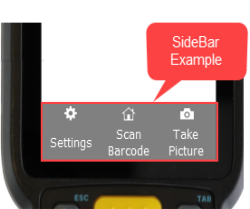
The SideBar is a menu of Android or Apple (iOS) device operations that are designed to work with RFgen. For example, it can be designed to bring up the Configuration screen, scan a barcode, take a picture, display a soft keyboard etc. Some of these operations are provided by RFgen while others can be coded for special operations.
- For information on adding a SideBar in RFgen version 5.2.4.3 and higher, see the information on this page.
- For information on adding a SideBar in RFgen versions 5.2.4.2 and older see To Add SideBar-RFgen 5.2.4.0 to 5.2.4.2.
To enable the SideBar for all applications
To enable the SideBar so it appears automatically on all forms at Design and Runtime, ensure these four areas in Dev Studio are configured:
- Configuration > SideBar and Keyboard Settings > SideBar Default Configuration table must be populated with the values that you want to have appear on the SideBar.
- The Solution Explorer > Icons must be populated with the file that is referenced in the SideBar Default Configuration table
- Themes > SideBar > Active property = True.
- Application Designer > Form > SideBar property = (Default)This makes the SideBar appear on all forms as a defalut.
- Or the SideBar can be set to ONLY display on specific forms Themes > SideBar > Active = False and Application Designer > Form > SideBar = Always.
The display of icons in your SideBar can be sourced from and which icons display for all forms or only on specific forms can be controlled as follows:
- They can globally sourced from Configuration > SideBar and Keyboard Settings > SideBar Default Configuration Table when the Form > SideBar properties: Clear=False and Icons is blank.
- They can be sourced ONLY from the Icons group if Form > SideBar > Clear = True and Form > SideBar Icons > Managed MenuBar Collection has icons setup.
- They can be source from both the SideBar Default Configuration Table and the Managed MenuBar Collection if the Form > SideBar > Clear =False and Form > SideBar > Icons > Managed MenuBar Collection screen is setup.
To set the SideBar so it does not appear on your Form (or specific page on the form), set Themes > SideBar = False and/or the Form > SideBar = Never.
To script the actions in the SideBar (also called the MenuStrip), see MenuStrip language extensions in the Developers Reference Guide.